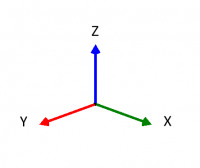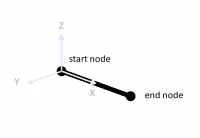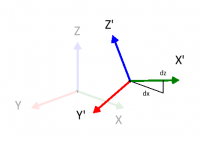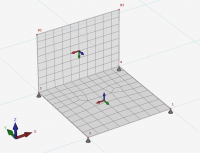|
|
| Line 45: |
Line 45: |
| *A force in the direction of the positive x- or z- axis is considered positive. Β | | *A force in the direction of the positive x- or z- axis is considered positive. Β |
| *A moment rotating from the positive x-axis to the positive z-axis (according to the cork-screw rule) is positive. Β | | *A moment rotating from the positive x-axis to the positive z-axis (according to the cork-screw rule) is positive. Β |
| *A moment opposite to the 'clockwise' rotation is positive. Β | | *A moment opposite to the 'clockwise' rotation is positive. |
| Β | |
| ===Input===
| |
| ====Navigation in 3D====
| |
| For navigating in your 3d model, 2 common methods are supported. You can set which one you want to use. Tab Settings & Manual > Settings > Navigate tab See Navigating
| |
| Β | |
| 1. Method as in '''Autodesk Revit''' (default)
| |
| Β | |
| * '''Zooming in and out'': Use the mouse wheel.
| |
| * '''Pan'': Press the mouse wheel and drag.
| |
| * '''Orbit'': Press the mouse wheel and '''SHIFT''' key together and drag.
| |
| Β | |
| 2. Method as in '''Tekla structures'''
| |
| * '''Zoom in and out": Use the mouse wheel.
| |
| * '''Pan": Press the mouse wheel and drag.
| |
| * '''Orbit": Press the mouse wheel and '''CTRL''' key together and drag.
| |
| Β | |
| XFEM4U also supports the use of a 3d mouse (from e.g. [https://3dconnexion.com/nl/spacemouse/ 3D Connection] ) which makes working even easier and faster.
| |
| Β | |
| [[File:3DConnection.jpg | 200px]]
| |
| Β | |
| ====Geometry====
| |
| Β | |
| In this section we have a look at all the geometry functions within [[XFEM4U]]
| |
| Β | |
| [[File:DocumentationXFEM4UGeometry.png | 1000 px]]
| |
| Β | |
| =====Beams=====
| |
| Β | |
| ======Preface======
| |
| In the graphical screen beams can be added very easy by drawing them. Select this item in the function bar.
| |
| Beams are drawn as a 'polyline' just as you know it from AutoCAD.The begin node from a following beam is the end node of the last drawn beam.
| |
| Β | |
| It is possible, but not necessary, to draw nodes before you insert the beams.
| |
| You can also start with drawing the beams, in this way the nodes will be inserted automatically.
| |
| Β | |
| When you draw your first beam, the dialog box shown below appears. In this box you can, among other things, insert the beam connections and the profile of the beam. Use the escape-key or click the right mouse button to end the drawing of the beams.
| |
| Β | |
| [[File:DocumentationXFEM4UBeam1.png | 500px]]
| |
| Β | |
| As you are drawing a beam, help lines (horizontal and vertical) will appear connected to the previous inserted nodes. Often the node, to which you want to draw the beam, has the same x- or y- or z-value as the previous one. In this way it is easy to insert nodes. Obviously you can adapt the coordinates afterwards numerically or by moving the node.
| |
| Β | |
|
| |
| While drawing a new beam, a dimension line parallel to the beam in one of the main directions x,y or z will appear. You can, just as you know it from AutoCad, immediately insert the distances numerically by entering the value / values from your keyboard. There are 3 possibilities for drawing a beam:
| |
| Β | |
|
| |
| '''1. Drawing a beam with a known length in one of the main directions.'''
| |
| Β | |
| The value will appear in the dimension line. Here you can type in the distance. By the use of the enter-key the input is closed and the beam with that length will be added.
| |
| Β | |
| '''2. Drawing a beam using relative Cartesian coordinates (dx, dy, dz).'''
| |
| Β | |
| First you enter the distance in x-direction. The value will appear in the dimension line. Thereafter you type a semicolon ";" and the distance in y-direction. The value will appear in a second input field. Next you type a semicolon ";" and the distance in z-direction. The value will appear in a third input field. By the use of the enter-key the input is closed and the beam is added.
| |
| Β | |
| '''3. Input of relative cartesian coordinates (dx, dy, dz) or absolute cartesian coordinates (x, y, z).'''
| |
| Β | |
| Press the space key and the dialog box below appears. Here you can enter relative coordinates or absolute coordinates directly.
| |
| Β | |
| [[File:DocumentationXFEM4UBeam2.png | 300px]]
| |
| Β | |
| In this way, you can quickly insert your construction.
| |
| Β | |
| When you draw a beam for the first time, a profile needs to be chosen / inserted. There is asked what kind of profile you want to add. Also when you insert a new profile, there is asked which kind of profile you want to add.
| |
| Β | |
| Subsequently the following dialog box of the profiles is shown. See [[Profiles]]
| |
| Β | |
| [[File:DocumentationXFEM4UBeam3.png | 300px]]
| |
| Β | |
| '''Changing a beam'''
| |
| Β | |
| Changing a beam is possible by clicking on the beam with the left mouse button, and subsequently choose for properties by clicking with the right mouse button. There is a more easy way, namely a double click on the beam. Consequently the following dialog box will be opened.
| |
| Β | |
| [[File:DocumentationXFEM4UBeam4.png | 500px]]
| |
| Β | |
| ======Beamproperties: General======
| |
| Β | |
| '''Beam number'''
| |
| Β | |
| The number of the beam.
| |
| Β | |
| Β | |
| '''Length'''
| |
| Β | |
| The length of the beam in mm.
| |
| Β | |
| Β | |
| '''From node no.'''
| |
| Β | |
| The number of the begin node.
| |
| Β | |
| Β | |
| '''To node no.'''
| |
| Β | |
| The number of the end node.
| |
| Β | |
| Β | |
| '''flip'''
| |
| Β | |
| By the use of this function, you can turn around the beam orientation. The begin- and end node will be switched.
| |
| Β | |
| Β | |
| '''Angle x-axis'''
| |
| Β | |
| The angle in which the local coordinate system can rotate around the x-axis.
| |
| Β | |
| The clockwise direction is positive.
| |
| Β | |
| Β | |
| '''Layer'''
| |
| Β | |
| Beams can optionally be drawn in layers. This corresponds to the functionality of AutoCAD. The layers can be set visible or invisible. (on/off). You can adapt the names of the layers. [[See Display options]]
| |
| Β | |
| Β | |
| '''Orientation node'''
| |
| Β | |
| The number of the orientation node. This is a node in the local x-y plane or in the x-z plane.
| |
| Β | |
| Β | |
| '''Split into structural member sections for analysis'''
| |
| Β | |
| Setting whether, for the determination of the force distribution (framework calculation), the beam has to be split in in partial beams when nodes are found on the beam. This function is enabled by default.
| |
| Β | |
| Β | |
| '''Self-weight automatically generated.'''
| |
| Β | |
| Setting whether the dead weight of the beam needs to be generated. This function is enabled by default. See [[Calculation settings]]
| |
| Β | |
| Β | |
| '''Surface load bearing'''
| |
| Β | |
| Setting whether the beam carries the surface load or not. [[See Surface loads]]
| |
| Β | |
| Β | |
| '''Profile Name'''
| |
| Β | |
| Here you choose the profile type
| |
| Β | |
| Β | |
| '''Angle'''
| |
| Β | |
| The angle of the profile. That is the angle relative to the local coordinate system. Normally this is zero degrees. When you want to for example enter the column rotated (so loaded at it's weak axis) you fill in 90 degrees
| |
| Β | |
|
| |
| '''New Delete Properties'''
| |
| Β | |
| [[File:DocumentationXFEM4UBeam5.png | 300px]]
| |
| Β | |
| You can also add new profiles and delete profiles. Choose for Properties when you want to adapt the profile data and/or want to select another standard profile type from the profile database.
| |
| Β | |
| With every new profile, there is asked what kind of profile you want to add.
| |
| Β | |
| [[File:DocumentationXFEM4UBeam3.png | 300px]]
| |
| Β | |
| '''Tapered beam'''
| |
| Β | |
| You can optionally enter a tapered beam (Non-prismatic beam). The tab "Profile end" is activated. Here you can enter the 2nd profile at the end of the beam. Attention! The basic shape of the profile section (H-, U-, L-shape, etc.) must match that of the profile at the beginning of the beam.
| |
| Β | |
| For calculation background. See [[Tapered beam]]
| |
| Β | |
| '''z'''
| |
| Β | |
| With this the profile is orientated relative to the schematic line. ( The schematic line is the line from the begin node to the end node)
| |
| z is the distance in the local z-direction between the schematic line and the reference line of the profile. The reference line of the profile is showed in the middle by default, but can be set at the top, middle or bottom.
| |
| Β | |
|
| |
| '''Torsion reduction'''
| |
| Β | |
| Percentage by which the torsion stiffness of the beam is reduced. Specifically for concrete beam grids, it is allowed to reduce the torsion stiffness in case of compatibility torsion. Thereby the occurring torsion moment is lower, and less torsion reinforcement is needed. (stirrups and longitudinal reinforcement)
| |
| Β | |
| Β | |
| '''Beam connection begin and end'''
| |
| Β | |
| Here you enter how the beam is connected at the begin node and at the end node. There are multiple options.
| |
| Β | |
| You can make use of the most common / standard connections:
| |
| Β | |
|
| |
| '''Fully fixed'''
| |
| Β | |
| Tx=A(Absolute), Ty=A, Tz=A, Rx=A, Ry=A, Rz=A. (That is the standard setting)
| |
| Β | |
| Β | |
| '''Hinge'''
| |
| Β | |
| Tx=A, Ty=A, Tz=A. There is no transfer possible between moments, only shear force and normal force.
| |
| Β | |
| Β | |
| '''Tension only'''
| |
| Β | |
| This works the same as a hinge support, the only difference is that tensile forces (positive normal forces) can be transferred.
| |
| Β | |
| Β | |
| '''Springer connection'''
| |
| Β | |
| You can also add a beam with a springer connection. Tx=S(Spring), Ry=S en/of Rz=S. You also need to insert the spring constantΒ Kx, Cy and/or CzΒ in kN/m resp. kNm/rad
| |
| Β | |
| Β | |
| '''Input per beam'''
| |
| Β | |
| This gives you the possibility to adapt the input for every new beam.
| |
| Β | |
| ======Beamproperties: Eurocode======
| |
| Β | |
| [[File:DocumentationXFEM4UBeam6.png | 500px]]
| |
| Β | |
| '''EN 1993-1-1 / EN 1995-1-1'''
| |
| Β | |
| Specifically and only for the check according to Eurocode 3: EN 1993-1-1 respectively Eurocode 5: NEN-EN 1995-1-1data can be inserted.
| |
| Β | |
| Β | |
| '''Beam group'''
| |
| Β | |
| Specifically and only for the lateral-torsional buckling resistance check a beam group can be inserted here. XFEM4U automatically detects for which beams this qualifies. Only the beams which are connected by a fully fixed connection to this particular beam and have the same profile will be showed. You can select which beams should be taken into account. For this group you subsequently enter the length between the lateral restraints and the buckling length out of plane.
| |
| Β | |
| Β | |
| '''Lateral torsional buckling'''
| |
| Β | |
| Amount of lateral supports / distances between lateral supports
| |
| Β | |
| This is only relevant for the check of lateral torsional buckling. You can enter the lateral supports for the top and the bottom flange.
| |
| Β | |
| Β | |
| There are 3 options:
| |
| Β | |
| '''1. Number''': The amount of lateral supports. That are the extra (lateral supports) between the supports distributed over the length of the beam(group)
| |
| Β
| |
| Β | |
| '''2. Distances''': The lengths between the lateral restraints from the beginning of the beam (group). The syntax is ''length1 length2 amountxlenght3.. etc''.
| |
| For example 3000 3x2200 2800
| |
| Β
| |
| Β | |
| '''3. Node numbers''': Selecting the node numbers which are in the beam group.Β
| |
| Β | |
| Β | |
| '''Buckling lengths Y-axis and Z-axis'''
| |
| Β | |
| The check according to Eurocode 3: EN 1993-1-1 is based on a geometric non linear force distribution. This means that the buckling of the beams in the plane of the frameworks is provided implicit in the force distribution. For every load combination the internal stability is determined iteratively. By default the buckling length around the y-axis is equal to the beam length. The buckling length around the z-axis is equal to the biggest lateral torsional buckling length. You can also enter different values for both the buckling lengths. See also [[Buckling]].
| |
| Β | |
| Β | |
| '''Note:''' Regardless of whether the profile is rotated with respect to the local coordinate system, the Y axis is the strong axis and the Z axis is the weak axis analogous to the Eurocode. (See below.) In all checks, all beam forces are transformed to this coordinate system.
| |
| Β | |
| [[File:DocumentationXFEM4UBeam7Eurocode.png | 500px]]
| |
| Β | |
| Β | |
| '''Check deflection'''
| |
| Β | |
| Setting if deflection has to be checked.
| |
|
| |
| Β | |
| '''Type'''
| |
| Β | |
| This influences the requirement of additional deflection.
| |
| Β | |
| Β | |
| '''Additional deflection'''
| |
| Β | |
| Requirement of additional deflection.
| |
| Β | |
| Β | |
| '''Final deflection'''
| |
| Β | |
| Requirements of final deflection.
| |
| Β | |
| Β | |
| '''Pre-camber'''
| |
| Β | |
| The size of pre-camber in mm.
| |
| Β | |
| ======Beamproperties: Dummy======
| |
| Β | |
| Specifically for plates,Β it is possible to enter dummy beams. Arithmetically, a dummy beam is taken into account with small bending stiffness.
| |
| Β | |
| Β | |
| '''Line Loads''': With dummy beams, any line loads on a plate can be taken into account.
| |
| Β | |
| '''Line supports''': Dummy beams can be supported by.
| |
| Β | |
| [[File:DocumentationXFEM4UBeam8.png | 500px]]
| |
| Β | |
| Β | |
| '''Beam number'''
| |
| Β | |
| The number of the beam.
| |
| Β | |
| Β | |
| '''Length'''
| |
| Β | |
| The length of the beam in mm.
| |
| Β | |
| Β | |
| '''From node no.'''
| |
| Β | |
| The number of the begin node.
| |
| Β | |
| Β | |
| '''To node no.'''
| |
| Β | |
| The number of the end node.
| |
| Β | |
| Β | |
| '''flip'''
| |
| Β | |
| By the use of this function, you can turn around the beam orientation. The begin- and end node will be switched.
| |
| Β | |
|
| |
| '''Angle x-axis'''
| |
| Β | |
| The angle in which the local coordinate system can rotate around the x-axis.
| |
| Β | |
| The clockwise direction is positive.
| |
| Β | |
| Β | |
| '''Layer'''
| |
| Β | |
| Beams can optionally be drawn in layers. This corresponds to the functionality of AutoCAD. The layers can be set visible or invisible. (on/off). You can adapt the names of the layers. See Display options
| |
| Β | |
| Β | |
| '''Orientation node'''
| |
| Β | |
| The number of the orientation node. This is a node in the local x-y plane or in the x-z plane.
| |
| Β | |
| Β | |
| '''Line supports'''
| |
| Β | |
| Indication/ Description
| |
|
| |
| ' 'Β Β free - no limitation
| |
|
| |
| 'A'Β Β Fully limitedΒ (Absolute)
| |
|
| |
| 'P'Β Β Limited for a Positive reaction force; free for a negative reaction force
| |
|
| |
| 'N'Β Β Limited for a Negative reaction force; free for a positive reaction force
| |
|
| |
| 'S'Β Β Springer (Spring); spring value needs to be inserted
| |
|
| |
| Β | |
| '''Local to the plate'''
| |
| Β | |
| Setting whether the supports are to be introduced in relation to the local axle system of the plate.
| |
| Β | |
|
| |
| '''Supports / Restraints'''
| |
| Β | |
| Here you enter how the beam is supported. There are many possibilities.
| |
| Β | |
| You can use the most common / standard supports:
| |
| * '''Fully fixed''' Tx=A(Absolute), Ty=A, Tz=A, Rx=A, Ry=A, Rz=A. (That is the default setting)
| |
| * '''Hinged''' Tx=A, Ty=A, Tz=A. No moments can be transmitted, only transverse and normal forces.
| |
| Β | |
| '''Spring support'''
| |
| Β | |
| You can also enter a spring support. Tx=S(Spring), Ry=S and/or Rz=S. You also give the spring value Kx, Cy and/or Cz in kN/m or kNm/rad.
| |
| Β | |
|
| |
| '''Local x-axis''' see [[Local coordinate system]]
| |
| Β | |
| '''Input per beam'''
| |
| Β | |
| This gives you the possibility to adapt the input for every new beam.
| |
| Β | |
| =====Profiles=====
| |
| The first time you draw a beam, a profile needs to be chosen / inserted. There is asked what kind of profile you want to add. Also if you want to enter a new profile, there is asked what kind of profile you want to insert.
| |
| Β | |
| [[File:DocumentationXFEM4UBeam3.png|250 px|Wikipedia encyclopedia]]
| |
| Β | |
| ======Steel======
| |
| Β | |
| [[File:Steel Add Profile V2.png|800 px|Wikipedia encyclopedia]]
| |
| Β | |
| '''Remark:'''
| |
| Β | |
| You can adapt all profile dimensions by clicking on the concerning values in the dimension lines.
| |
| Β | |
| Β | |
| '''Profile name:'''
| |
| Β | |
| You can enter the profile name here, or select a profile from the database. You can also directly type IPE160, HEA200 or HE200A here.
| |
| Β | |
| Do you want to enter a common steel profile from the database, click on the 3 dots... at the right side of the input field.
| |
| Β | |
| [[File:Basic shape.png|150 px|Wikipedia encyclopedia]]
| |
| Β | |
| After you selected a basic shape, you can subsequently adapt all the profile dimensions by clicking on the concerning numbers in the dimension line. You can also adapt the profile dimensions of the standard profiles by the use of this method.
| |
| Β | |
| Β | |
| '''E'''
| |
| Β | |
| The elasticity modulus, which is adaptable.
| |
| Β | |
| Β | |
| '''Angle'''
| |
| Β | |
| You can rotate the profile among an angle
| |
| Β | |
| ======Concrete======
| |
| Β | |
| [[File:Concrete Add Profile.png|800 px|Wikipedia encyclopedia]]
| |
| Β | |
| '''Cross sectional shape'''
| |
| Β | |
| You can choose from a big amount of cross sectional shapes. When you chose a shape, you can subsequently adapt the profile dimensions by clicking on the concerning values in the dimension lines.
| |
| Β | |
| Β | |
| '''Concrete top layer'''
| |
| Β | |
| Setting whether you want to insert a in-situ concrete top layer with a different concrete grade
| |
| Β | |
| Β | |
| '''Prefab'''
| |
| Β | |
| Setting whether you want to use prefab concrete
| |
| Β | |
| Β | |
| '''Concrete grade'''
| |
| Β | |
| The concrete grade
| |
| Β | |
|
| |
| '''Steel grade'''
| |
| Β | |
| The steel grade of the basic and additional reinforcement.
| |
| Β | |
|
| |
| '''Creep coefficient'''
| |
| Β | |
| The creep coefficient of concrete. By this coefficient the effective creep coefficient is calculated according to EN 1992-1-1 art. 5.8.4.
| |
| Β | |
| You can insert the creep coefficient yourself or you can have it calculated. See Creep. When the creep coefficient is calculated, a detailed calculation according toΒ EN 1992-1-1 B.1 is displayed in the output as well.
| |
| Β | |
|
| |
| '''Granule diameter'''
| |
| Β | |
| The nominal granule diameter of concrete
| |
| Β | |
|
| |
| '''Granule diameter'''
| |
| Β | |
| The nominal granule diameter of concrete
| |
| Β | |
|
| |
| '''h'''
| |
| Β | |
| The height of the concrete cross section in mm
| |
| Β | |
|
| |
| '''b'''
| |
| Β | |
| The width of the concrete cross section in mm
| |
| Β | |
|
| |
| '''h concrete layer'''
| |
| Β | |
| The height of the in-situ concrete top layer in mm
| |
| Β | |
| [[File:Concrete Add Profile Cover.png|800 px|Wikipedia encyclopedia]]
| |
| Β | |
| '''Environmental class'''
| |
| Β | |
| The environmental or exposure class is used for the determination of the required cover. SeeΒ Exposure classes
| |
| Β | |
|
| |
| '''Concrete surface'''
| |
| Β | |
| Can be checked, can not be checked or finished
| |
|
| |
| Β | |
| '''delta_Cdev'''
| |
| Β | |
| Execution tolerance of the concrete cover in mm
| |
| Β | |
|
| |
| '''Cover'''
| |
| Β | |
| Concrete cover topΒ / bottomΒ in mm
| |
| Β | |
|
| |
| '''Side cover'''
| |
| Β | |
| Side cover left / right in mm
| |
| Β | |
| Β | |
| [[File:Concrete Add Profile longitudinal reinforcement.png|800 px|Wikipedia encyclopedia]]
| |
| Β | |
| '''Basic reinforcement'''
| |
| Β | |
| Basic reinforcement top/bottom
| |
| Β | |
| Syntax 1: <amount>x<diameter>Β [+<amount>x<diameter>...]
| |
| Β | |
| Syntax 2: <diameter>-<ctc distance>Β [+<diameter>-<ctc distance>...]
| |
| Β | |
| Syntax 3: <mm2> [ / <diameter>]
| |
| Β | |
|
| |
| '''2nd layer'''
| |
| Β | |
| Basic reinforcement top / bottom in the second layer
| |
| Β | |
|
| |
| '''Additional reinforcement diameters'''
| |
| Β | |
| The diameters by which the additional reinforcement is designed
| |
| Β | |
|
| |
| '''Layers'''
| |
| Β | |
| When designing a floor, the option if the basis reinforcement is in the first or in the second layer
| |
| Β | |
|
| |
| '''Transverse reinforcement'''
| |
| Β | |
| When designing a floor, the diameter of the transverse reinforcement
| |
| Β | |
|
| |
| '''Concrete trench'''
| |
| Β | |
| Concrete trench in mm
| |
| Β | |
| [[File:Concrete Add Profile Stirrups.png|800 px|Wikipedia encyclopedia]]
| |
| Β | |
| '''Diameters'''
| |
| Β | |
| Stirrup diameters
| |
| Β | |
|
| |
| '''Distances'''
| |
| Β | |
| Stirrup distances
| |
|
| |
| Β | |
| '''Number of stirrup sections'''
| |
| Β | |
| The number of stirrup sections. For shear force this is normally 2.
| |
| Β | |
|
| |
| '''Angle compression strut'''
| |
| Β | |
| Angle compression strut in degrees
| |
| Β | |
| Β | |
| '''Minimum shear reinforcement'''
| |
| Β | |
| Setting whether the minimum shear reinforcement should be taken in to account.
| |
| Β | |
|
| |
| '''Concrete interface'''
| |
| Β | |
| In the case of a in-situ concrete top layer, the pouring surface can be entered here.
| |
| Β | |
| [[File:Cocrete interface.png|150 px|Wikipedia encyclopedia]]
| |
| Β | |
| Β | |
| '''h'''
| |
| Β | |
| Height of the concrete cross section for the shear force calculation in mm.
| |
|
| |
| Β | |
| '''b'''
| |
| Β | |
| Width of the concrete cross section for the shear force calculation in mm.
| |
|
| |
| Β | |
| '''Concrete grade'''
| |
| Β | |
| In case of a in-situ concrete top layer: Concrete grade that needs to be used for the shear force calculation.
| |
| Β | |
| ======Timber======
| |
| Β | |
| [[File:Timber Add Profile .png|800 px|Wikipedia encyclopedia]]
| |
| Β | |
| '''Remark:'''
| |
| Β | |
| You can change the profile sizes by clicking on the concerning values in the dimension line.
| |
| Β | |
| Β | |
| '''Profile name'''
| |
| Β | |
| Enter the profile name or select a profile from the existing database. You can also directly type 75 x 200 of 75 x 225
| |
| Β | |
| When you want to enter a known timber profile from the database, click on the 3 dots... on the right side of the input field.
| |
| Β | |
| [[File:Timber Add Profile V2.png|800 px|Wikipedia encyclopedia]]
| |
| Β | |
| '''Material'''
| |
| Β | |
| Timber
| |
| Β | |
| Β | |
| '''Type of timber'''
| |
| Β | |
| [[File:Image 2022-07-25 142510944.png|150 px|Wikipedia encyclopedia]]
| |
| Β | |
| Β | |
| '''Timber class'''
| |
| Β | |
| [[File:Timber class.png|75 px|Wikipedia encyclopedia]]
| |
| Β | |
| Β | |
| '''Climate class'''
| |
| Β | |
| [[File:Climate class.png|30 px|Wikipedia encyclopedia]]
| |
| Β | |
| Β | |
| '''Basic shape'''
| |
| Β | |
| You can choose from an amount of basic shapes. In this way you can make the profile yourself.
| |
| Β | |
| [[File:basic shape.png|150 px|Wikipedia encyclopedia]]
| |
| Β | |
| After you selected a basic shape, you can subsequently adapt all the profile sizes by clicking on the concerning values in the dimension line. You can also can adapt the profile sizes of the standard profiles in this way.
| |
| Β | |
|
| |
| '''E'''
| |
| Β | |
| The elasticity modulus which is adaptable
| |
|
| |
| Β | |
| '''Angle'''
| |
| Β | |
| You can rotate the profile among an angle
| |
| Β | |
| ======Build-up selection======
| |
| Β | |
| [[File:Build-up selection.png|800 px|Wikipedia encyclopedia]]
| |
| Β | |
| With this module you can built up any section.
| |
| Β | |
| Β | |
| '''Input'''
| |
| Β | |
| [[File:Build-up selection list V2.png|200 px|Wikipedia encyclopedia]]
| |
| Β | |
| Β | |
| You can '''Add''', '''Copy''' and '''Delete''' any profiles here.Β Using '''Properties''' you can change your profile or alter the profile dimensions.
| |
| Β | |
| Β | |
| [[File:Build-up selection Profile.png|200 px|Wikipedia encyclopedia]]
| |
| Β | |
| Β | |
| '''Profile name'''
| |
| Β | |
| Enter the profile name or select from our profile database.
| |
| Β | |
|
| |
| '''Special input: '''
| |
| Β | |
| # Half H syntax: "1/2 profile name [ - min dimension ]" '''Example:''' 1/2IPE300 or 1/2HE650B-5
| |
| # Rectangular: syntax: "S width x height" of "F width x height" '''Example:''' S200x12
| |
| # Hole:Β syntax: "G width x height" of "H width x height" '''Example:''' H50x2
| |
| # Round: syntax: "R diameter '''Example:''' R50
| |
| # Tube(segment): syntax: "R diameter x thickness [ / hoek1 / hoek2 ] " '''Example:''' R500x12 or R500x12/0/180
| |
| # Trangle:Β syntax: "D width x height" of "T width x height" '''Example:''' T50x60
| |
|
| |
| '''U'''
| |
| Β | |
| Coordinate u in mm
| |
| Β | |
| Β | |
| '''V'''
| |
| Β | |
| Coordinate v in mm
| |
|
| |
| Β | |
| '''Angle'''
| |
| Β | |
| Angle in degrees
| |
| Β | |
| Β | |
| '''Graphical input'''
| |
| Β | |
| Graphical view of the built up section, with:
| |
| Β | |
| * cross section of all profiles use. The focused section is displayed with another color.
| |
| Β | |
| * coordinate systemΒ
| |
| Β | |
| * centroidΒ
| |
| Β | |
| * principal axisΒ
| |
| Β | |
| * distances from centroid to all largest dimensionΒ
| |
| Β | |
| * display of radius of gyrationΒ
| |
| Β | |
| * display of plastic neutral axisΒ
| |
| Β | |
|
| |
| Mouse right click context menu
| |
| Β | |
| [[File:context menu.png|200 px|Wikipedia encyclopedia]]
| |
| Β | |
| Β | |
| Menu
| |
| Β | |
| [[File:menu.png|500 px|Wikipedia encyclopedia]]
| |
| Β | |
| =====Slabs/Plates=====
| |
| Β | |
| ======General======
| |
| Β | |
| In the graphical screen slabs can be added very easy by drawing them. Select this item in the function bar.
| |
| [[File:Plates 32.png|32 px|Wikipedia encyclopedia]]
| |
| Β | |
| Plate egdes are drawn as a 'polyline' just as you know it from AutoCAD.The begin node from a following beam is the end node of the last drawn plate edge.
| |
| Β | |
| It is possible, but not necessary, to draw nodes before you insert the plates.
| |
| Β | |
| You can also start with drawing the plate edges, in this way the nodes will be inserted automatically.
| |
| Β | |
| When you draw your first plate edge, the dialog box shown below appears. In this box you can, among other things, insert the material data of the slab. Use the escape-key or click the right mouse button to end the drawing of the plate edges.
| |
| Β | |
| As you are drawing a plate edge, help lines (horizontal and vertical) will appear connected to the previous inserted nodes. Often the node, to which you want to draw the beam, has the same x- or y- or z-value as the previous one. In this way it is easy to insert nodes. Obviously you can adapt the coordinates afterwards numerically or by moving the node.
| |
| Β | |
| While drawing a new plate edge, a dimension line parallel to the plate edge in one of the main directions x,y or z will appear. You can, just as you know it from AutoCad, immediately insert the distances numerically by entering the value / values from your keyboard. There are 3 possibilities for drawing a plate edge:
| |
| Β | |
| Β | |
| '''1. Drawing a plate edge with a known length in one of the main directions.'''
| |
| Β | |
| The value will appear in the dimension line. Here you can type in the distance. By the use of the enter-key the input is closed and the plate edge with that length will be added.
| |
| Β | |
| Β | |
| '''2. Drawing a plate edge using relative Cartesian coordinates (dx, dy, dz).'''
| |
| Β | |
| First you enter the distance in x-direction. The value will appear in the dimension line. Thereafter you type a semicolon ";" and the distance in y-direction. The value will appear in a second input field. Next you type a semicolon ";" and the distance in z-direction. The value will appear in a third input field. By the use of the enter-key the input is closed and the plate edge is added.
| |
| Β | |
|
| |
| '''3. Input of relative cartesian coordinates (dx, dy, dz) or absolute cartesian coordinates (x, y, z).'''
| |
| Β | |
| Press the space key and the dialog box below appears. Here you can enter relative coordinates or absolute coordinates directly.
| |
| Β | |
| Β | |
| [[File:Slapes and plates.png|250 px|Wikipedia encyclopedia]]
| |
| Β | |
| In this way, you can quickly insert your slab/plate.
| |
| Β | |
| The plate can be supported in different ways. By Nodes and/or Plate edge.
| |
| Β | |
| You can enter Plate loads and/or Node loads.
| |
| Β | |
| ======Reinforcement======
| |
| Β | |
| [[File:Reinforcement.png|350 px|Wikipedia encyclopedia]]
| |
| Β | |
| '''General'''
| |
| Β | |
| '''Steel grade'''
| |
| Β | |
| The steel grade of the basic and additional reinforcement.
| |
| Β | |
| Β | |
| '''Creep coefficient'''
| |
| Β | |
| The creep coefficient of concrete. By this coefficient the effective creep coefficient is calculated according to EN 1992-1-1 art. 5.8.4.
| |
| Β | |
| You can insert the creep coefficient yourself or you can have it calculated. See Creep. When the creep coefficient is calculated, a detailed calculation according toΒ EN 1992-1-1 B.1 is displayed in the output as well.
| |
|
| |
| Β | |
| '''Granule diameter'''
| |
| Β | |
| The nominal granule diameter of concrete.
| |
| Β | |
| Β | |
| '''Cover'''
| |
|
| |
| '''Environmental class'''
| |
| Β | |
| The environmental or exposure class is used for the determination of the required cover. SeeΒ Exposure classes
| |
| Β | |
|
| |
| '''Concrete surface'''
| |
| Β | |
| Can be checked, can not be checked or finished
| |
| Β | |
| Β | |
| '''delta_Cdev'''
| |
| Β | |
| Execution tolerance of the concrete cover in mm
| |
| Β | |
| Β | |
| '''Cover'''
| |
| Β | |
| Concrete cover topΒ / bottomΒ in mm
| |
|
| |
| Β | |
| '''Reinforcement'''
| |
|
| |
| '''Reinforcement in X- and Y-direction'''
| |
| Β | |
| Basic reinforcement top/bottom
| |
| Β | |
| Syntax 1: <amount>x<diameter>Β [+<amount>x<diameter>...]
| |
| Β | |
| Syntax 2: <diameter>-<ctc distance>Β [+<diameter>-<ctc distance>...]
| |
| Β | |
| Syntax 3: <mm2> [ / <diameter>]
| |
| Β | |
|
| |
| '''Additional reinforcement diameters'''
| |
| Β | |
| The diameters by which the additional reinforcement is designed
| |
| Β | |
|
| |
| '''Layers'''
| |
| Β | |
| Setting which reinforcement is in the first layer
| |
| Β | |
|
| |
| '''Angle compression strut'''
| |
| Β | |
| Shear reinforcement: Angle compression strut in degrees
| |
| Β | |
| Β | |
| ======Holes in plate======
| |
| Β | |
| [[File:Holes in plate V1.png|450px|none|]]
| |
| Β | |
| Here you can easily enter holes or openings. You can choose from a large number of basic shapes that are parameterized.
| |
| Β | |
| [[File:Holes in plate V2.png|50px|none|]]
| |
|
| |
| The position and dimensions of the hole or opening can be adjusted by clicking on the relevant dimension line. The focus in case of multiple holes can be changed by clicking with the left mouse button in the hole contour. If you hold down the left mouse button and move the mouse, you can move the hole graphically. It checks whether holes overlap or cut through the outer contour.
| |
| Β | |
| Β | |
| [[File:Holes in plate V3.png|600px|none|]]
| |
| Β | |
| Β | |
| [[File:Holes in plate V4.png|800px|none|]]
| |
| Β | |
| Β | |
| [[File:Holes in plate V5.png|800px|none|]]
| |
| Β | |
| Β | |
| Β | |
| ======Plate edge======
| |
| Β | |
| Plate edges are drawn as transparent tubes. By '''double-clicking''' on a plate edge (or 1 click right mouse button > '''Properties''') the dialog box below becomes visible.
| |
| Β | |
| [[File:Plate edge.png|550px|none|]]
| |
| Β | |
| Β | |
| '''Local to the plate'''
| |
| Β | |
| Setting whether the supports are to be introduced in relation to the local axle system of the plate.
| |
|
| |
| Β | |
| '''Supports / Restraints'''
| |
| Β | |
| Here you enter how the plate edge is supported. There are many possibilities.Β
| |
| Β | |
| Β | |
| You can use the most common / standard supports:
| |
| Β | |
| Β Β Β '''Fully fixed''' Tx=A(Absolute), Ty=A, Tz=A, Rx=A, Ry=A, Rz=A. (That is the default setting)
| |
| Β | |
| Β Β Β '''Hinged''' Tx=A, Ty=A, Tz=A. No moments can be transmitted, only transverse and normal forces.
| |
| Β | |
|
| |
| '''Spring support'''
| |
| Β | |
| You can also enter a spring support. Tx=S(Spring), Ry=S and/or Rz=S. You also give the spring value Kx, Cy and/or Cz in kN/m or kNm/rad.
| |
| Β | |
|
| |
| '''Local x-axis''' see Local coordinate system
| |
| Β | |
| =====Nodes=====
| |
|
| |
| Nodes can easily be added in the graphical screen. To do this, you have to choose [[File:Cur node.png|28 px|Wikipedia encyclopedia]] in the menu bar. In these modus you can add multiple nodes by means of the left mouse button. By placing the node, you will see the coordinates in the right bottom. As is shown in this image below.
| |
| Β | |
| [[File:Shown in this image below. node2.png|600 px|Wikipedia encyclopedia]]
| |
| Β | |
| Nodes can be added arbitrary in a fixed raster or at grid lines.
| |
| Β | |
| Supports are nodes which are restrained in a certain direction.
| |
| Β | |
| Β | |
| '''Changing a node'''
| |
| Β | |
| Changing a node is possible by clicking on the node by use of the left mouse button, and subsequently choose for properties by clicking on the right button. There is a more easy way, namely a double click on the node. Consequently the following dialog box will be opened.
| |
| Β | |
| [[File:nodes 4.png|500 px|Wikipedia encyclopedia]]
| |
| Β | |
|
| |
| Β | |
| '''Coordinates '''
| |
| Β | |
| '''x'''
| |
| Β | |
| x-coordinate
| |
| Β | |
| '''y'''
| |
| Β | |
| y-coordinate
| |
| Β | |
| '''z'''
| |
| Β | |
| z-coordinate
| |
| Β | |
| Β | |
| '''Local x-axis''' see Local coordinate system
| |
| Β | |
| Β | |
| '''Supports''' see Supports
| |
| Β | |
| These are the supports that are the most common in practice, but you can also add an arbitrary (spring) support by making use of the 'A', 'P', 'N' or 'S'.
| |
| Β | |
| [[File:Support.png|100 px|Wikipedia encyclopedia]]
| |
| Β | |
|
| |
| '''Eccentricities'''
| |
| Β | |
| Only for supports ( nodes with restrictions / restraints in a certain direction) you can add a eccentricity by inserting 3 relative coordinates dx, dy and dz. An extra node and a 'stiff' beam are automatically generated. Hereby you can, for example, in the calculation of a concrete beam grid, take the misplacement of a pile into account. The foundation beams can subsequently be tested for torsion and extra bending.
| |
| Β | |
|
| |
| '''Mesh''' see Mesh
| |
| Β | |
| Β | |
| '''Beam-to-column joints''' see Node joints
| |
| Β | |
|
| |
| Β | |
| '''Table nodes'''
| |
| Β | |
| Nodes can also be added / changed in the bottom left table '''Nodes'''. It does not matter. It is also possible to change in between graphical input and numerical input via tables.
| |
| Β | |
| [[File:Nodes 3.png|600 px|Wikipedia encyclopedia]]
| |
| Β | |
|
| |
| ======Local coordinate system======
| |
| Β | |
| In every node a local node-coordinate system can be added.
| |
| Β | |
| [[File:Local coordinate system.png|200px|none|]]
| |
| Β | |
| Example of a roller support among an angle.
| |
| Β | |
| Β | |
| '''Local X-axis'''
| |
| Β | |
| The origin lies in the relevant node. The direction of the x-axis is determined by 3 relative coordinates (see the figure above). Local coordinate systems can also be used to insert node limitations (supports or restraints), but also node loads and/or node displacements in an arbitrary direction.
| |
| Β | |
| Β | |
| ======Supports======
| |
| Β | |
| Standard supports can very easily be added in the graphical screen. In the menu bar you can choose for one of the following supports:
| |
| Β | |
|
| |
| '''Remark:'''
| |
| Β | |
| These are the supports that are the most common in practice, but you can also add an arbitrary (spring) support by making use of the 'A','P','N' of 'S'. See the table below.
| |
|
| |
| Β | |
| [[File:Cur restrain hinge.png|32 px|Wikipedia encyclopedia]]
| |
| Pinned support (Tz,Ty,Rz) ( 'A','A',' ')
| |
| Β | |
| [[File:Cur restrain rollerX.png|32 px|Wikipedia encyclopedia]]
| |
| Roller support z-direction (Tx,Tz,Ry) ( ' ','A', ' ')
| |
| Β | |
| [[File:res_rol_z.png|32 px|Wikipedia encyclopedia]]
| |
| Roller support x-direction (Tx,Tz,Ry) ( 'A',' ', ' ')
| |
| Β | |
| [[File:res_vast.png|32 px|Wikipedia encyclopedia]]
| |
| Fixed support (Tx,Tz,Ry) ( 'A','A', 'A')
| |
| Β | |
| [[File:Res spring x .png|32 px|Wikipedia encyclopedia]]
| |
| Springer support x-direction (Tx,Tz,Ry) ( 'S',' ', ' ')
| |
| Β | |
| [[File:res_spring_z .png|32 px|Wikipedia encyclopedia]]
| |
| Springer support z-direction (Tx,Tz,Ry) ( ' ','S', ' ')
| |
| Β | |
| [[File:res_spring_r.png|32 px|Wikipedia encyclopedia]]
| |
| Springer support y-direction (Tx,Tz,Ry) ( ' ',' ', 'S')
| |
| Β | |
| Β | |
| Supports can be added arbitrary, in a fixed raster or on grid lines.
| |
| Β | |
| Β | |
| Supports are nodes which are restrained in a certain direction.
| |
| Β | |
| Β | |
| '''Changing a support'''
| |
| Β | |
| Changing a support is possible by clicking on the node by use of the left mouse button, and subsequently choose for properties by clicking on the right mouse button. There also is a more easy way, namely by a double click on the node or support. Consequently the following dialog box will be opened
| |
| Β | |
| Β | |
| [[File:Nodes.png|500 px|Wikipedia encyclopedia]]
| |
| Β | |
| {| class="wikitable"
| |
| |-
| |
| ! Indication !! Description
| |
| |-
| |
| | ''' ' ' ''' || free - no limitation
| |
| |-
| |
| | ''' 'A' ''' || Fully limitedΒ (Absolute)
| |
| |-
| |
| | ''' 'P' ''' || Limited for a Positive reaction force; free for a negative reaction force
| |
| |-
| |
| | ''' 'N' ''' || Limited for a Negative reaction force; free for a positive reaction force
| |
| |-
| |
| | ''' 'S' ''' || Springer (Spring); spring value needs to be inserted
| |
| |}
| |
| Β | |
| Β | |
|
| |
| '''Table Nodes'''
| |
| Β | |
| Supports can also be added/changed in the table nodes in the left bottom. It does not matter. It is also possible to change in between graphical input andΒ numerical input via tables.
| |
| Β | |
| [[File:Nodes 3.png|650 px|Wikipedia encyclopedia]]
| |
| Β | |
| ======Mesh======
| |
| Β | |
| [[File:Nodes 4.png|500 px|Wikipedia encyclopedia]]
| |
| Β | |
| '''Mesh size'''
| |
| Β | |
| The dimension of plate elements. The standard (recommended) mesh size is automatically determined but can be adjusted for each node.
| |
| Β | |
| ======Node joints======
| |
| Β | |
| Β | |
| [[File:joint.png|500 px|Wikipedia encyclopedia]]
| |
|
| |
| You can add a new connection per node. When you have added the connection you can also apply the same connection in other nodes.
| |
| Β | |
| [[File:New copy delete properties.png|300 px|Wikipedia encyclopedia]]
| |
| Β | |
| You can create / add '''new''' connections, '''copy''' and '''delete''' connections. Choose '''Properties''' when you want to change the connection.
| |
|
| |
| See Joints
| |
| Β | |
| =====Joints=====
| |
| Β | |
| Joints can be entered at nodes.
| |
| Β | |
| [[File:Beam column joint.png|800 px|Wikipedia encyclopedia]]
| |
|
| |
| '''Input in drawing'''
| |
| Β | |
| In the drawing of the connection you can change almost everything. You can change all sizes by clicking on the number in the dimension line. See Changing dimensions.
| |
| Β | |
| You can also change the profiles, beam angles and loads in the drawing. This not only works quickly, but is also intuitive. You will experience how easy and how pleasant it is to work with XFEM4U. The calculation results can be displayed on the right as "docked" or as a separate screen on a second monitor. With every change that is made, the calculation is carried out and the results are immediately visible. In that way you can quickly see the effect of your change. You can see everything in one overview, both the input and the calculation output.
| |
| Β | |
|
| |
| '''Lb=4000'''
| |
| Β | |
| Length of the beam (This value can be changed in the drawing.)
| |
| Β | |
| The length is only important for the classification of the rotational rigidity of the connection. (rigid / semi-rigid / hinged)
| |
| Β | |
|
| |
| '''0 <'''
| |
| Β | |
| Angle of the beam.
| |
| Β | |
| You set a number of parameters in the dialog box below.
| |
|
| |
| [[File:Beamtocolumn1.png|200 px|Wikipedia encyclopedia]]
| |
| Β | |
| '''Classification construction:''' Braced / Unbraced
| |
| Β | |
| This is only important for the classification of the rotational rigidity of the connection. (rigid / semi-rigid / hinged)
| |
| Β | |
|
| |
| '''Type connection:''' Bolted joint / Welded joint
| |
|
| |
| Β | |
| '''Type end plate:''' Short end-plateΒ / Extended en-plate
| |
| Β | |
| Β | |
| '''Steel grade'''
| |
| Β | |
| '''Web stiffener top:''' None / Full / Partial
| |
| Β | |
|
| |
| '''Web stiffener bottom:''' None / Full / Partial
| |
| Β | |
|
| |
| '''Column web plates:''' None / Single / Double
| |
|
| |
| Β | |
| '''Bolt grade'''
| |
| Β | |
| '''Sigma;com,Ed'''
| |
| Β | |
| The largest axial compression stress in the column. This is calculated automatically and does not need to be entered.
| |
| Β | |
| [[File:Beamtocolumn2.png|200 px|Wikipedia encyclopedia]]
| |
| Β | |
| '''Beams symmetrical'''
| |
| Β | |
| With a double connection (left and right) you can set whether both are equal (symmetrical) or not. This means that when you change one side, the other side changes automatically
| |
| Β | |
|
| |
| '''Number of bot-rows'''
| |
| Β | |
| The number of bolt rows is at least 2.
| |
| Β | |
|
| |
| '''Bolt'''
| |
| Β | |
| '''Haunch on top:''' None / Haunch without flange / Haunch with flange
| |
|
| |
| Β | |
| '''Haunch on bottom:''' None / Haunch without flange / Haunch with flange
| |
| Β | |
|
| |
| '''Backing plates'''
| |
| Β | |
| Setting whether backing plates are used.
| |
| Β | |
| ======Grid lines/levels======
| |
| Β | |
| In '''XFEM4U''' it is possible to use a standard grid with grid lines. A standard raster is created, but you can adapt this raster.
| |
| Β | |
| Beams and nodes can be easily drawn into the grid. '''XFEM4U''' has a magnet function, which snaps to points into the grid.
| |
| Β | |
| [[File:Grid.png|400 px|Wikipedia encyclopedia]]
| |
|
| |
| Β | |
| '''Coordinates'''
| |
| Β | |
| You can define the grid lines yourself.
| |
| Β | |
| Syntax: ''' ''distance spacing1 amount x spacing.. etc'' '''
| |
| Β | |
| Example:''' "0 3000 3x2200 2800".'''
| |
| Β | |
|
| |
| For the z - coordinate, if you enter the numbers with a +, then you are entering absolute values.
| |
| Β | |
|
| |
| '''Labels'''
| |
| Β | |
| The indication of the grid lines
| |
| Β | |
| ======Wizard======
| |
| Β | |
| [[File:Wizard menu.png|150 px|Wikipedia encyclopedia]]
| |
| Β | |
| By the use of wizard, you can quickly and easily generate the geometry and wind loads of a simple hall.
| |
| Β | |
| [[File:Wizard.png|750 px|Wikipedia encyclopedia]]
| |
| Β | |
| [[File:Wizard results.png|850 px|Wikipedia encyclopedia]]
| |
| Β | |
| ======Internal hinge in a beam======
| |
| Β | |
| Adding an internal hinge in the graphical screen is very easy.
| |
| Β | |
| Choose for the following image in the menu bar.cur_InternalHinge. [[File:cur_InternalHinge. .png|28 px|Wikipedia encyclopedia]]
| |
| Β | |
| Β | |
| In these modus you can add multiple internal hinges by use of the left mouse button. By placing the hinge, the coordinates are shown in the right bottom.
| |
| Β | |
| Β | |
| When you add an internal hinge, a new node in the beam is generated, and the regarding beam is automatically divided into two beams with a hinge connection. The beam loads also will be adjusted automatically.
| |
| Β | |
| Β | |
| In this way you can easily design a gerber beam.
| |
| Β | |
| ====Loads====
| |
| Β | |
| [[File:Loads v2.png|1000 px|Wikipedia encyclopedia]]
| |
| Β | |
| Every load (node load, beam load or node displacements) are inserted per load case.
| |
| Β | |
|
| |
| Load cases
| |
| Β | |
| Beam loads
| |
| Β | |
| Node loads
| |
| Β | |
| Node displacements
| |
| Β | |
| Surface loads
| |
| Β | |
| =====Load cases=====
| |
| Β | |
| [[File:New loadcase 32x32.png|28 px|Wikipedia encyclopedia]]
| |
| Β | |
| Input of the load cases.
| |
| Β | |
| [[File:Loadcase.png|100 px|Wikipedia encyclopedia]]
| |
| Β | |
| No.
| |
| Β | |
| This number is generated automatically. You can not change this number
| |
| Β | |
|
| |
| '''Description'''
| |
| Β | |
| Free text to describe the load case
| |
| Β | |
| Β | |
| '''Type'''
| |
| Β | |
| The type of load. Dependent on the type of load, standard combination factors (frequent / quasi-permanent value ) psi0, psi1, and psi2 are determined according to the Eurocode.
| |
| Β | |
| These combination factors are offered as a standard by entering the load combinations. However, these values can be adapted.
| |
| Β | |
| Automatically two load combinations are generated. Permanent and variable loads.
| |
| Β | |
| Β | |
| '''Automatically generate combinations'''
| |
| Β | |
| When you enter/change load combinations, the load combinations are automatically generated. You can also change these combinations and expand them.
| |
| Β | |
|
| |
| '''Permanent load favorable'''
| |
| Β | |
| Extra ULS load combinations are generated in which the load factor for the permanent load is 0.90.
| |
| Β | |
| ======Sequence load case======
| |
| Β | |
| With a click on the right mouse button, the context menu shown below is opened. With these functions you can easily adapt the sequence of the load cases and/or insert load cases.
| |
| Β | |
| [[File:Loadcasemenu.png|150 px|Wikipedia encyclopedia]]
| |
| Β | |
| '''Insert'''
| |
| Β | |
| A new load case is created, and inserted above the current load case.
| |
|
| |
| Β | |
| '''Delete'''
| |
| Β | |
| The load case is deleted, including all the loads
| |
|
| |
| Β | |
| '''Copy'''
| |
| Β | |
| The load case is copied, including all the loads
| |
|
| |
| Β | |
| '''Move up/ move down'''
| |
| Β | |
| A load can be moved up and down a line.
| |
| Β | |
| ======Copy load case======
| |
| Β | |
| With the right mouse button the following context menu is opened.
| |
| Β | |
| [[File:Loadcasemenu.png|150 px|Wikipedia encyclopedia]]
| |
| Β | |
| '''Copy loads from...'''
| |
| Β | |
| Every load from an already existing load case can be copied. The dialog box shown below is opened. Herein you choose the load case from which you want to copy the loads.
| |
| Β | |
| [[File:Copyloadsfrom.png|250 px|Wikipedia encyclopedia]]
| |
| Β | |
| =====Beam loads=====
| |
| Β | |
| [[File:load-q.png|30 px|Wikipedia encyclopedia]]
| |
| [[File:Load-F.png|30 px|Wikipedia encyclopedia]]
| |
| [[File:Load-M.png|30 px|Wikipedia encyclopedia]]
| |
| Β | |
| Beam loads are inserted in a local '''beam coordinate system.''' See Design arrangement.
| |
| Β | |
| The dialog box shown below is opened.
| |
| Β | |
| [[File:Load1.png|300 px|Wikipedia encyclopedia]]
| |
| Β | |
| '''Load case'''
| |
| Β | |
| Choice for the load case.
| |
| Β | |
| Β | |
| '''Type of load'''
| |
| Β | |
| Choose the type of load you want to add.
| |
| Β | |
| {| class="wikitable"
| |
| |-
| |
| ! Type !! Description
| |
| |-
| |
| |[[File:load-q.png|20 px|Wikipedia encyclopedia]]|| Even distributed load, or varying load
| |
| |-
| |
| |[[File:Load-F.png|20 px|Wikipedia encyclopedia]]|| Point forceΒ - F-load
| |
| |-
| |
| |[[File:Load-M.png|20 px|Wikipedia encyclopedia]]|| Moment - M-load
| |
| |}
| |
| Β | |
| '''Description'''
| |
| Β | |
| Free text to describe the load.
| |
| Β | |
| Β | |
| '''Direction of the load/ local global'''
| |
| Β | |
| The load can be inserted in 3 directions. In x-,y- or z-direction relative to the local coordinate system standard or the global coordinate system.
| |
| Β | |
| Β | |
| '''q1'''
| |
| Β | |
| The magnitude of the load. For the q-load the magnitude of the load at the beginning in kN/m. For a point load the amplitude of the load in kN. For a moment the magnitude of the load in kNm.
| |
| Β | |
| With plus min you can change the sign of the loads very easy. Standard the sign is at min because this is most common
| |
| Β | |
| Β | |
| '''q2'''
| |
| Β | |
| Only for the q-load the magnitude of the load at the end of the beam in kN/m.
| |
| Β | |
|
| |
| '''a'''
| |
| Β | |
| The distance in mm where the load starts, counted from the begin node of the beam.
| |
| Β | |
|
| |
| '''L'''
| |
| Β | |
| Only for the q-load the length of the load should be inserted. Standard the load is going up to the end of the beam.
| |
|
| |
| Β | |
| '''Angle'''
| |
| Β | |
| Only for the q- and F-load. The angle in degrees to the perpendicular. The direction opposite to the clockwise direction is positive.
| |
| Β | |
|
| |
| '''z'''
| |
| Β | |
| The distance in the z-direction in mm relative to the reference line. The reference line is adjustable. 'z relative to top', 'z relative to centerline', 'z relative to bottom'.
| |
| Β | |
| This distance is only relevant for lateral-torsional buckling resistance check
| |
| Β | |
|
| |
| '''Eccentricity'''
| |
| Β | |
| The eccentricity in mm measured perpendicular to the load load surface. For a load in the z-direction this is the distance in y-direction. For a load in the y-direction this is the distance in the z-direction. This eccentricity causes torsion in the beam. By standard the eccentricity is zero. For example with piled concrete foundations the load can be eccentric.
| |
| Β | |
|
| |
| '''Table'''
| |
| Β | |
| Beam loads can also be added/changed in the table. It does not matter. It is also possible to change in between graphical input and numerical input via tables.
| |
| Β | |
| [[File:Loadtable.png|450 px|Wikipedia encyclopedia]]
| |
| Β | |
| =====Node loads=====
| |
| Β | |
| [[File:Cur nodeload.png|30 px|Wikipedia encyclopedia]]
| |
| Β | |
| Node loads are added in the '''Node coordinate system.''' See Design Arrangement.
| |
| Β | |
| The dialog box shown below is opened.
| |
| Β | |
| [[File:Load case2.png|400 px|Wikipedia encyclopedia]]
| |
| Β | |
| '''Load case'''
| |
| Β | |
| Option for the load case.
| |
|
| |
| The node load will be inserted in the global coordinate system. When for the particular node, a local coordinate system is inserted, the forces will be inserted relative to this coordinate system.
| |
| Β | |
|
| |
| '''Description'''
| |
| Β | |
| Free text to describe the load.
| |
| Β | |
| Β | |
| '''Fx'''
| |
| Β | |
| The magnitude of the force in kN in the x-direction
| |
| Β | |
|
| |
| '''Fy'''
| |
| Β | |
| The magnitude of the force in kN in the y-direction
| |
| Β | |
|
| |
| '''Fz'''
| |
| Β | |
| The magnitude of the force in kN in the z-direction
| |
| Β | |
| Β | |
| '''Mx'''
| |
| Β | |
| The magnitude of the moment in kNm around the x-axis.
| |
| Β | |
| Β | |
| '''My'''
| |
| Β | |
| The magnitude of the moment in kNm around the y-axis.
| |
| Β | |
|
| |
| '''Mz'''
| |
| Β | |
| The magnitude of the moment in kNm around the z-axis.
| |
| Β | |
|
| |
| '''Vector load'''
| |
| Β | |
| An opportunity for entering the load as a vector in a certain direction.
| |
| Β | |
| Β | |
| '''F'''
| |
| Β | |
| The magnitude of the vector force in kN
| |
| Β | |
|
| |
| '''dx'''
| |
| Β | |
| Relative distance in x-direction
| |
| Β | |
|
| |
| '''dy'''
| |
| Β | |
| Relative distance in y-direction
| |
| Β | |
|
| |
| '''dz'''
| |
| Β | |
| Relative distance in z-direction
| |
| Β | |
| By the use of dx,dy and dz the direction of the vector force is determined.
| |
| Β | |
|
| |
| '''Table'''
| |
| Β | |
| Node loads can also be added/changed in a table. It does not matter. It is also possible to change in between graphical input and numerical input viaΒ tables
| |
| Β | |
| [[File:Loadtable2.png|500 px|Wikipedia encyclopedia]]
| |
| Β | |
| =====Node displacements=====
| |
| Β | |
| [[File:Cur nodedisplacements.png|30 px|Wikipedia encyclopedia]]
| |
| Β | |
| Node displacements are added in a '''node coordinate system.''' See Design arrangement.
| |
| Β | |
| The dialog box shown below is opened.
| |
| Β | |
| [[File:Nodedisplacements.png|400 px|Wikipedia encyclopedia]]
| |
| Β | |
| Β | |
| '''Load case'''
| |
| Β | |
| Option for the load case.
| |
| Β | |
| The node displacement will be inserted in the global coordinate system . When for a particular node, a local coordinate system is inserted, the displacement will be inserted relative to this coordinate system.
| |
|
| |
| Β | |
| '''dx'''
| |
| Β | |
| The amplitude of the displacement in mm in the x-direction
| |
|
| |
| Β | |
| '''dy'''
| |
| Β | |
| The amplitude of the displacement in mm in the y-direction
| |
| Β | |
|
| |
| '''dz'''
| |
| Β | |
| The amplitude of the displacement in mm in the z-direction
| |
| Β | |
| Β | |
| '''drx'''
| |
| Β | |
| The amplitude of the rotation in mrad around the x-axis
| |
| Β | |
|
| |
| '''dry'''
| |
| Β | |
| The amplitude of the rotation in mrad around the y-axis
| |
| Β | |
| Β | |
| '''drz'''
| |
| Β | |
| The amplitude of the rotation in mrad around the z-axis
| |
| Β | |
|
| |
| '''Table'''
| |
| Β | |
| Node displacements can also be added/changed in a table. It does not matter. It is also possible to change in between graphical input and numerical input via tables.
| |
| Β | |
|
| |
| [[File:Nodedisplacements2.png|500 px|Wikipedia encyclopedia]]
| |
| Β | |
| =====Surface loads=====
| |
| Β | |
| [[File:Surfaceload3.png|30 px|Wikipedia encyclopedia]]
| |
| Β | |
| Surface loads can be used for plates, walls and beam structures. In the case of beam structures, all beam loads are generated automatically.
| |
|
| |
| Β | |
| You can draw any surface as a 'polyline' just as you know it from AutoCAD. Press the escape-key or click the right mouse button when finished.
| |
| Β | |
|
| |
| Next the dialog box shown below is opened.
| |
| Β | |
| [[File:Surfaceload1.png|500 px|Wikipedia encyclopedia]]
| |
| Β | |
| Pay attention! To be able to generate beam loads, edge beams must occur.
| |
| Β | |
| With the display option '''Show derived bar loads''' you can display all automatically generated beam loads. You can use this to check whether the loads have been created correctly. See Display Options.
| |
| Β | |
|
| |
| '''Load case'''
| |
| Β | |
| Choice for the load case.
| |
| Β | |
|
| |
| '''Description'''
| |
| Β | |
| Free text to describe the load.
| |
| Β | |
|
| |
| '''Direction of the load/ local-global
| |
| Β | |
| The load can be inserted in 3 directions. In x-,y- or z-direction relative to the local coordinate system(standard) or the global coordinate system.
| |
| Β | |
| You can choose '''"Local"''', '''"Global"''' and '''"Global projective".'''
| |
| Β | |
| [[File:Surfaceload2.png|150 px|Wikipedia encyclopedia]]
| |
| Β | |
| When choosing Global projective for snow and live loads the load is related on the projection area
| |
| Β | |
|
| |
| '''q1 ,q2 and q3'''
| |
| Β | |
| The magnitude of the load in kN/m2.
| |
| Β | |
|
| |
| '''Load bearing direction'''
| |
| Β | |
| Here you can enter the load bearing direction of the plate you will using. There are 3 options.
| |
| Β | |
| [[File:typeload.png|40 px|Wikipedia encyclopedia]]
| |
| Β | |
| '''Type of load'''
| |
| Β | |
| Here you can specify whether the load is uniformly distributed or linear. With a linear running load you can enter, for example, a water pressure or soil pressure on a wall. Or a running wind load over a tall building.
| |
| Β | |
| [[File:surfaceload4.png|250 px|Wikipedia encyclopedia]]
| |
| Β | |
| Linear loads are defined by specifying loads q1, q2 and q3 in 3 points. The button below allows you to select those 3 points of the "polyline".
| |
| Β | |
| [[File:surfaceload5.png|150 px|Wikipedia encyclopedia]]
| |
|
| |
| All directions, parallel to x-direction and parallel to y-direction, related to the axis of the surface load. The x-axis is from first point towards the second point you will draw.
| |
| Β | |
| You can view the local coordinate system with display option '''Surface load orientation.''' See Display Options.
| |
| Β | |
| =====Load combinations=====
| |
| Β | |
| [[File:New loadcase 32x32.png|28 px|Wikipedia encyclopedia]]
| |
| Β | |
| '''Input of load combinations'''
| |
| Β | |
| [[File:Combinations.png|500 px|Wikipedia encyclopedia]]
| |
| Β | |
| Β | |
| '''Checkbox'''
| |
| Β | |
| Setting whether the combination is to be calculated or not
| |
| Β | |
| Β | |
| '''No.'''
| |
| Β | |
| This number is automatically generated. You can not change this number.
| |
| Β | |
| Β | |
| '''Description'''
| |
| Β | |
| Free text space to describe the load combination
| |
|
| |
| Β | |
| '''Type'''
| |
| Β | |
| The type of load ULS - ultimate limit state, ULS- fire, SLS-serviceability limit state, quasi permanent.
| |
| Β | |
| Dependent on the type of combination, standard values for the combination factors psi and the load factor gamma are offered according to the Eurocode. These values can be adapted.
| |
| Β | |
| Β | |
| '''Columns with load cases'''
| |
| Β | |
| For all the load cases, columns are created. In that way, a table appears in which all the combinations are shown. Every cell contains 2 values in the syntax: '''combination factor x load factor.'''
| |
| Β | |
| When you click on a cell the following dialog box appears. Here you can adapt both values.
| |
| Β | |
| [[File:Psigamma.png|200 px|Wikipedia encyclopedia]]
| |
| Β | |
| For the combination factor and the load factor combo-boxes are offered including the standard values from which you can choose. You can also insert an own value. This gives a lot of freedom.
| |
| Β | |
| If you for instance take one of the values as zero, the product of the two values obviously is zero as well. In that case the cell is showed 'empty'. This is only to make things clear.
| |
| Β | |
| By standard there are three load combinations generated. ULS 6.10a, ULS 6.10b and SLS
| |
| Β | |
| ======sequence load combinations======
| |
| Β | |
| With the right mouse button the following context menu is opened. With these functions you can easily adapt the sequence of the load combinations, or insert new load combinations.
| |
| Β | |
| [[File:Loadcasemenu.png|200 px|Wikipedia encyclopedia]]
| |
| Β | |
| '''Insert'''
| |
| Β | |
| A new load combination is created and inserted above the current load case.
| |
| Β | |
|
| |
| '''Delete'''
| |
| Β | |
| The load combination is deleted.
| |
| Β | |
|
| |
| '''Copy'''
| |
| Β | |
| The load combination is copied.
| |
| Β | |
|
| |
| '''Move up/ move down'''
| |
| Β | |
| A load combination can be moved up and down a line.
| |
| Β | |
|
| |
| '''Copy ULS combination to SLS'''
| |
| Β | |
| Every load combination of the type ULS will be copied as type SLS. The load factors are set to 1.00
| |
| Β | |
| ====Edit====
| |
| Β | |
| [[File:Edit.png|1200 px|Wikipedia encyclopedia]]
| |
| Β | |
| =====Menu=====
| |
| Β | |
| =====Make selections=====
| |
| Β | |
| =====context menu=====
| |