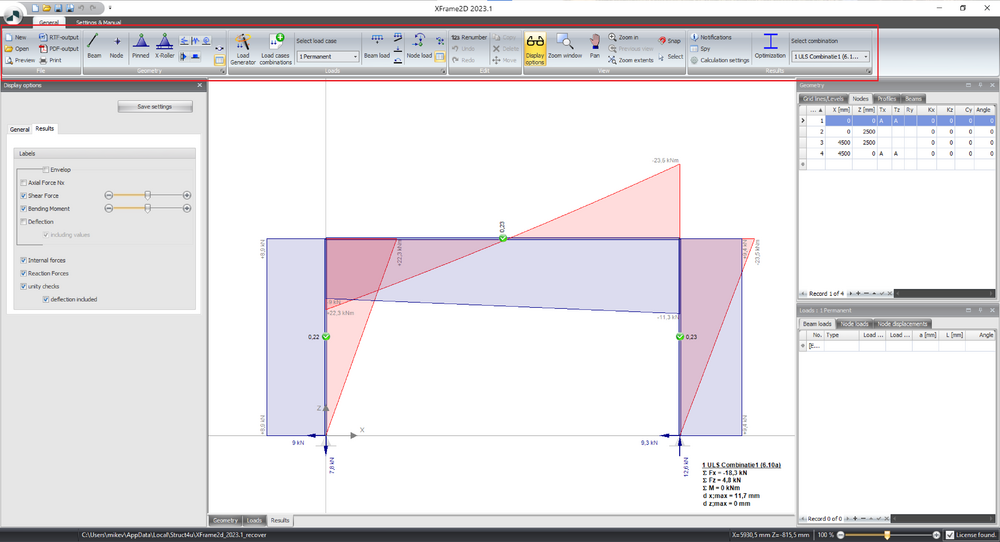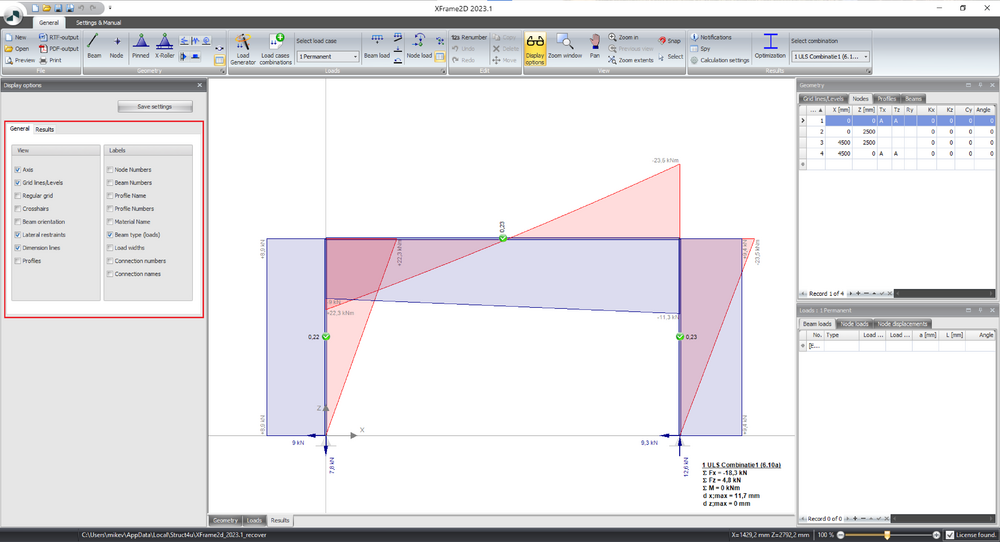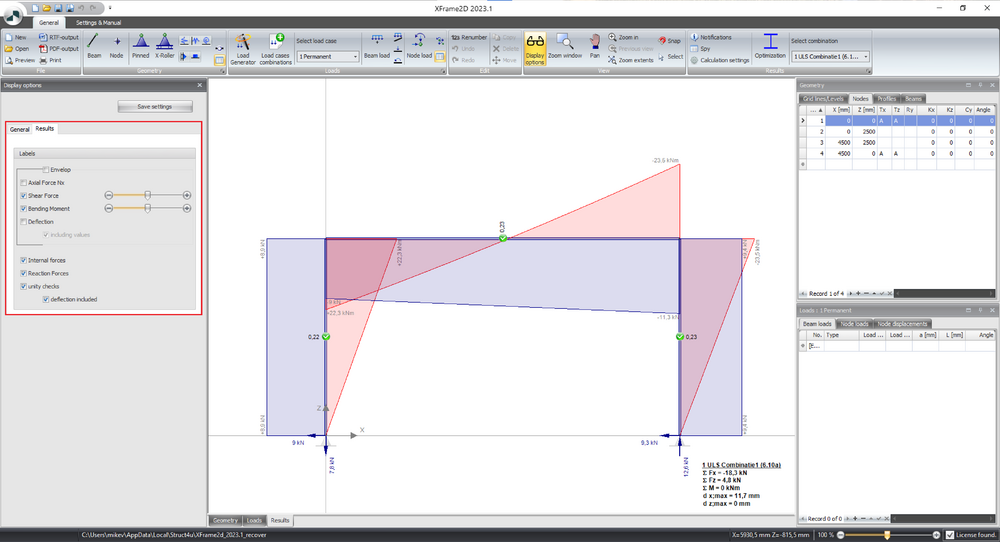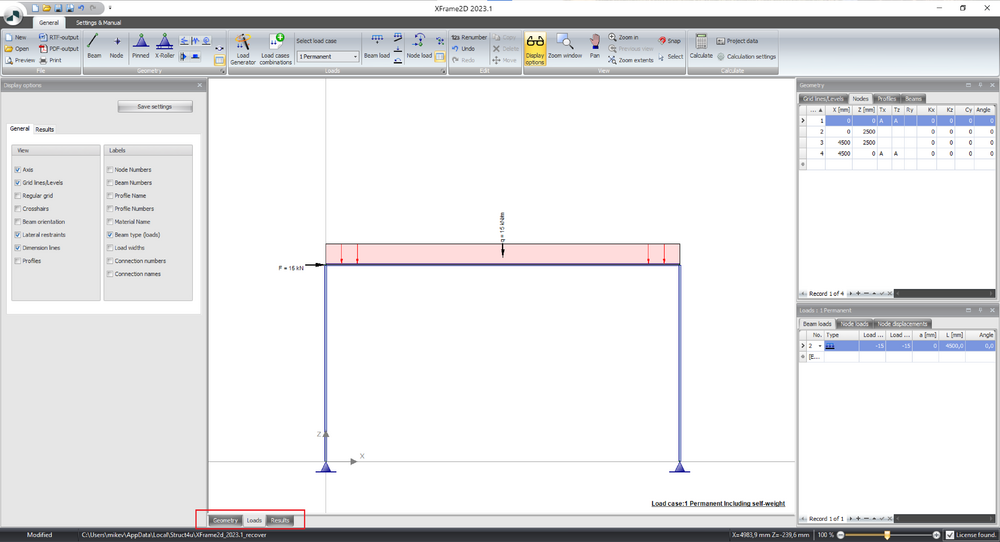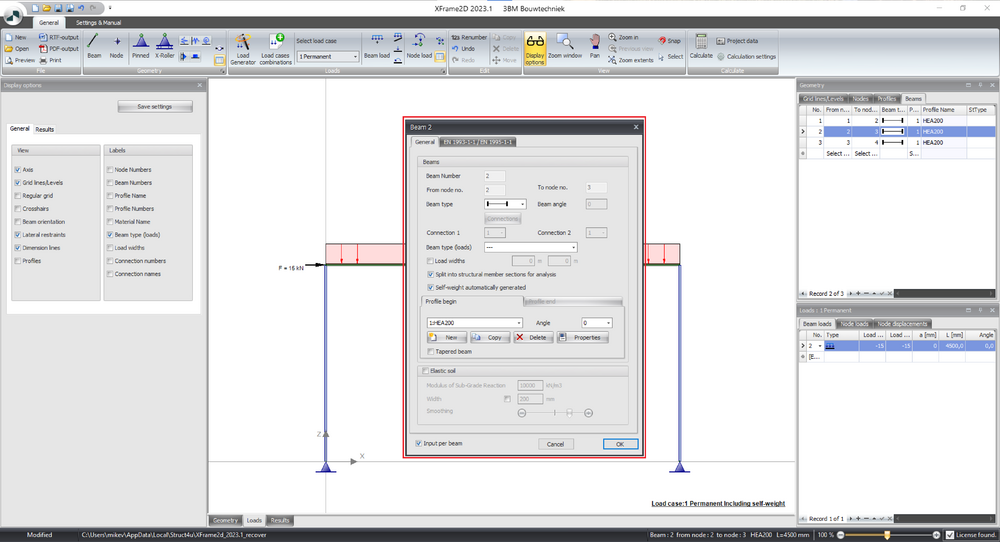XFrame2D UI
User Interface
The chapter contains the basics of the user interface within XFrame2D.
Ribbon Toolbar
Within the ribbon toolbar under 'general' you can find all the commands to model the structure and to navigate through your model. Under 'Settings & Manual' you can find all the settings and preferences within the program and model.
Display options
Within the display options palette under 'general' you can set the visibility of your model.
Results options
Under the tab 'Results' within the display options palette you can find all the options to show bending moments, shear forces and other results within the model.
Loads
Within the graphical window there are several tabs. Under the tab 'load 1: Dead Load' you can find the loads on the structure. For every load case a new tab will be created. Under the tab 'Results' you can visualize the results of the calculation.
Properties
The properties window can be activated by selecting a node, bar or plate and right click on properties. Within the properties window you can see all the properties of the selected element(s).