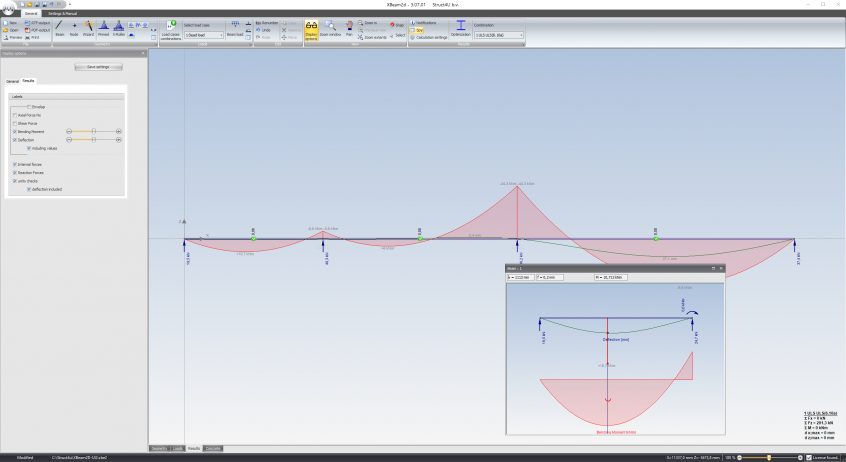XBeam2D Spy: Difference between revisions
Jump to navigation
Jump to search
(Created page with "link=http://68.183.11.126/index.php/File:Struct4USpy.png By the use of the spy you can look at the results of a certain beam in more detail. Push the button link=http://68.183.11.126/index.php/File:Struct4USpy.png. The screen is now separated into two screens. In the left screen the total construction is shown, or a zoomed part of the construction. In the right screen the selected beam is shown. By moving the the v...") |
Rob-Struct4u (talk | contribs) No edit summary |
||
| Line 3: | Line 3: | ||
By the use of the spy you can look at the results of a certain beam in more detail. | By the use of the spy you can look at the results of a certain beam in more detail. | ||
Push the button [[File:Struct4USpy.png|link=http://68.183.11.126/index.php/File:Struct4USpy.png]]. The screen is now separated into two screens. In the left screen the total construction is shown, or a zoomed part of the construction. In the right screen the selected beam is shown. By moving | Push the button [[File:Struct4USpy.png|link=http://68.183.11.126/index.php/File:Struct4USpy.png]]. The screen is now separated into two screens. In the left screen the total construction is shown, or a zoomed part of the construction. In the right screen the selected beam is shown. By moving the vertical splitter, the size of both screens can be adapted. | ||
In the left screen you click on one of the beams. This beam will be drawn in the right screen, including the beam forces. In the right screen you can move the vertical line. The forces are shown in top of the right screen. | In the left screen you click on one of the beams. This beam will be drawn in the right screen, including the beam forces. In the right screen you can move the vertical line. The forces are shown in top of the right screen. | ||
Revision as of 14:30, 26 October 2022
By the use of the spy you can look at the results of a certain beam in more detail.
Push the button ![]() . The screen is now separated into two screens. In the left screen the total construction is shown, or a zoomed part of the construction. In the right screen the selected beam is shown. By moving the vertical splitter, the size of both screens can be adapted.
. The screen is now separated into two screens. In the left screen the total construction is shown, or a zoomed part of the construction. In the right screen the selected beam is shown. By moving the vertical splitter, the size of both screens can be adapted.
In the left screen you click on one of the beams. This beam will be drawn in the right screen, including the beam forces. In the right screen you can move the vertical line. The forces are shown in top of the right screen.
You have the option of N-lines, D-lines, M-lines and/or deflection lines.
By pushing the button ![]() one more time you will go back to just having one screen.
one more time you will go back to just having one screen.