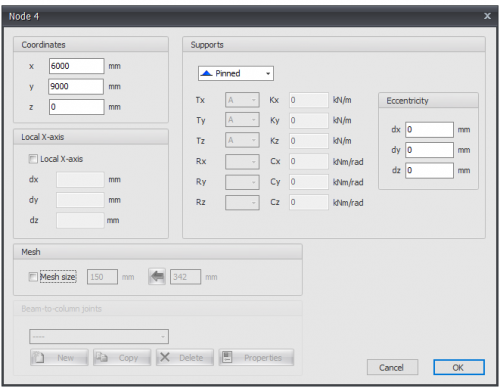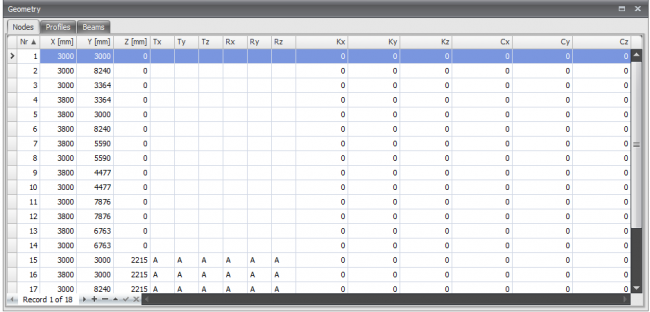XFEM4U Supports: Difference between revisions
No edit summary |
No edit summary |
||
| Line 30: | Line 30: | ||
Supports can be added arbitrary, in a fixed raster or on grid lines. | Supports can be added arbitrary, in a fixed raster or on grid lines. | ||
Supports are nodes which are restrained in a certain direction. | Supports are nodes which are restrained in a certain direction. | ||
===Changing a support=== | ===Changing a support=== | ||
Changing a support is possible by clicking on the node by use of the left mouse button, and subsequently choose for properties by clicking on the right mouse button. There also is a more easy way, namely by a double click on the node or support. Consequently the following dialog box will be opened | Changing a support is possible by clicking on the node by use of the left mouse button, and subsequently choose for properties by clicking on the right mouse button. There also is a more easy way, namely by a double click on the node or support. Consequently the following dialog box will be opened | ||
[[File:Nodes.png|500 px|Wikipedia encyclopedia]] | [[File:Nodes.png|500 px|Wikipedia encyclopedia]] | ||
| Line 57: | Line 54: | ||
|} | |} | ||
===Table Nodes=== | ===Table Nodes=== | ||
Latest revision as of 19:15, 23 August 2022
Standard supports can very easily be added in the graphical screen. In the menu bar you can choose for one of the following supports:
Remark
These are the supports that are the most common in practice, but you can also add an arbitrary (spring) support by making use of the 'A','P','N' of 'S'. See the table below.
![]() Pinned support (Tz,Ty,Rz) ( 'A','A',' ')
Pinned support (Tz,Ty,Rz) ( 'A','A',' ')
![]() Roller support z-direction (Tx,Tz,Ry) ( ' ','A', ' ')
Roller support z-direction (Tx,Tz,Ry) ( ' ','A', ' ')
![]() Roller support x-direction (Tx,Tz,Ry) ( 'A',' ', ' ')
Roller support x-direction (Tx,Tz,Ry) ( 'A',' ', ' ')
![]() Fixed support (Tx,Tz,Ry) ( 'A','A', 'A')
Fixed support (Tx,Tz,Ry) ( 'A','A', 'A')
![]() Springer support x-direction (Tx,Tz,Ry) ( 'S',' ', ' ')
Springer support x-direction (Tx,Tz,Ry) ( 'S',' ', ' ')
![]() Springer support z-direction (Tx,Tz,Ry) ( ' ','S', ' ')
Springer support z-direction (Tx,Tz,Ry) ( ' ','S', ' ')
![]() Springer support y-direction (Tx,Tz,Ry) ( ' ',' ', 'S')
Springer support y-direction (Tx,Tz,Ry) ( ' ',' ', 'S')
Supports can be added arbitrary, in a fixed raster or on grid lines.
Supports are nodes which are restrained in a certain direction.
Changing a support
Changing a support is possible by clicking on the node by use of the left mouse button, and subsequently choose for properties by clicking on the right mouse button. There also is a more easy way, namely by a double click on the node or support. Consequently the following dialog box will be opened
| Indication | Description |
|---|---|
| ' ' | free - no limitation |
| 'A' | Fully limited (Absolute) |
| 'P' | Limited for a Positive reaction force; free for a negative reaction force |
| 'N' | Limited for a Negative reaction force; free for a positive reaction force |
| 'S' | Springer (Spring); spring value needs to be inserted |
Table Nodes
Supports can also be added/changed in the table nodes in the left bottom. It does not matter. It is also possible to change in between graphical input and numerical input via tables.