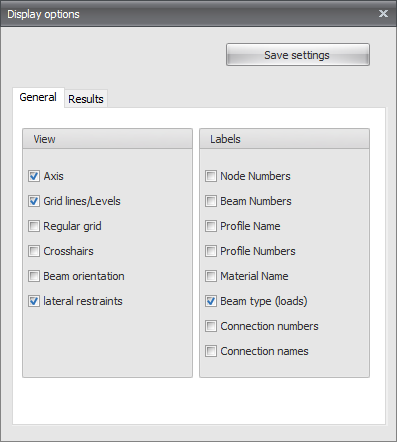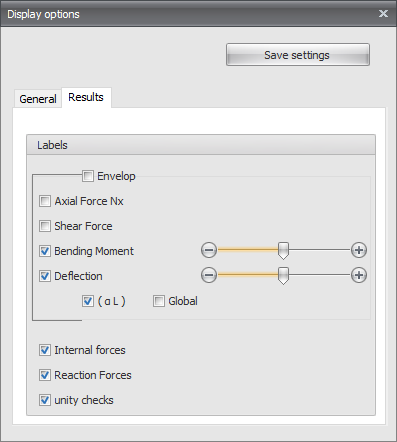XBeam2D XFrame2D Display Options: Difference between revisions
(Created page with "Display options Begin Vorig Volgend displayoptions Axis Draw the global coordinate system Grid lines/ Levels Grid lines, levels and/or help lines will be drawn dotted. See Grid lines / levels. Regular grid A regular grid is drawn. The size and the color of the regular grid are adaptable. See Regular grid. Crosshairs Two crosshairs are drawn (horizontal and vertical). This can come in hand with inserting nodes and beams. Beam orientation...") |
No edit summary |
||
| (One intermediate revision by the same user not shown) | |||
| Line 1: | Line 1: | ||
Display options | == Display options == | ||
[[File:XBeam2DXFrame2DDisplayOptions1.png]] | |||
'''Axis''' | |||
Draw the global coordinate system | |||
'''Grid lines/ Levels''' | |||
Grid lines/ Levels | |||
Grid lines, levels and/or help lines will be drawn dotted. See Grid lines / levels. | Grid lines, levels and/or help lines will be drawn dotted. See Grid lines / levels. | ||
Regular grid | '''Regular grid''' | ||
A regular grid is drawn. The size and the color of the regular grid are adaptable. See Regular grid. | A regular grid is drawn. The size and the color of the regular grid are adaptable. See Regular grid. | ||
Crosshairs | '''Crosshairs''' | ||
Two crosshairs are drawn (horizontal and vertical). This can come in hand with inserting nodes and beams. | Two crosshairs are drawn (horizontal and vertical). This can come in hand with inserting nodes and beams. | ||
Beam orientation | '''Beam orientation''' | ||
The local coordinate system (see Design arrangement ) will be drawn in the middle of the beam. The direction of the local z-axis is shown. This is important for inserting the beam loads which are entered in the local beam coordinate system. See Beam loads. | The local coordinate system (see [[Struct4U Design Arrangements | Design arrangement]] ) will be drawn in the middle of the beam. The direction of the local z-axis is shown. This is important for inserting the beam loads which are entered in the local beam coordinate system. See Beam loads. | ||
Node numbers | '''Node numbers''' | ||
Node numbers are shown between brackets (..) at the node. | Node numbers are shown between brackets (..) at the node. | ||
Beam numbers | '''Beam numbers''' | ||
The beam numbers are shown between square brackets [..] at the beam. | The beam numbers are shown between square brackets [..] at the beam. | ||
Profile names | '''Profile names''' | ||
The profile names are shown at the beam. | The profile names are shown at the beam. | ||
Profile numbers | '''Profile numbers''' | ||
'''Material names''' | |||
[[File:XBeam2DXFrame2DDisplayOptions2.png]] | |||
'''Axial force''' | |||
Drawing of the N-line. The scale can be set. | |||
'''Shear force.''' | |||
Drawing of the | Drawing of the D-line. The scale can be set. | ||
'''Bending Moment''' | |||
Drawing of the | Drawing of the M-line. The scale can be set. | ||
'''Deflection''' | |||
Drawing of the | Drawing of the deflection line. The scale can be set. | ||
'''Internal Forces''' | |||
Drawing of the | Drawing of the internal forces. | ||
'''Reaction Forces''' | |||
Reaction Forces | |||
Drawing of the reaction forces in all the supports. | Drawing of the reaction forces in all the supports. | ||
'''Unity checks''' | |||
Per beam the unity checks can be displayed. These are results form the check according to the Eurocode (steel or timber). When the unity check is smaller than 1,00 the beam meets the criteria, and a green dot is drawn. [[File:XBeam2DXFrame2DDisplayOptionsGreenDot.png]] When the unity check is bigger than 1,00 the beam does not meet the criteria and a red triangle [[File:XBeam2DXFrame2DDisplayOptionsRedTriangle.png]] is drawn. | |||
When you double click on the dot/triangle, a detailed calculation of the concerning beam is shown. | |||
Latest revision as of 06:14, 6 September 2022
Display options
Axis
Draw the global coordinate system
Grid lines/ Levels
Grid lines, levels and/or help lines will be drawn dotted. See Grid lines / levels.
Regular grid
A regular grid is drawn. The size and the color of the regular grid are adaptable. See Regular grid.
Crosshairs
Two crosshairs are drawn (horizontal and vertical). This can come in hand with inserting nodes and beams.
Beam orientation
The local coordinate system (see Design arrangement ) will be drawn in the middle of the beam. The direction of the local z-axis is shown. This is important for inserting the beam loads which are entered in the local beam coordinate system. See Beam loads.
Node numbers
Node numbers are shown between brackets (..) at the node.
Beam numbers
The beam numbers are shown between square brackets [..] at the beam.
Profile names
The profile names are shown at the beam.
Profile numbers
Material names
Axial force
Drawing of the N-line. The scale can be set.
Shear force.
Drawing of the D-line. The scale can be set.
Bending Moment
Drawing of the M-line. The scale can be set.
Deflection
Drawing of the deflection line. The scale can be set.
Internal Forces
Drawing of the internal forces.
Reaction Forces
Drawing of the reaction forces in all the supports.
Unity checks
Per beam the unity checks can be displayed. These are results form the check according to the Eurocode (steel or timber). When the unity check is smaller than 1,00 the beam meets the criteria, and a green dot is drawn. ![]() When the unity check is bigger than 1,00 the beam does not meet the criteria and a red triangle
When the unity check is bigger than 1,00 the beam does not meet the criteria and a red triangle ![]() is drawn.
is drawn.
When you double click on the dot/triangle, a detailed calculation of the concerning beam is shown.